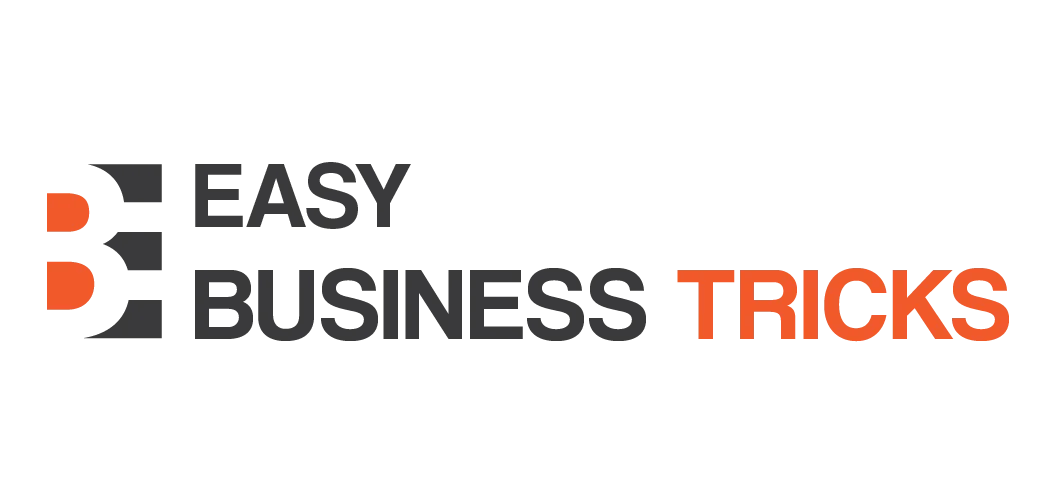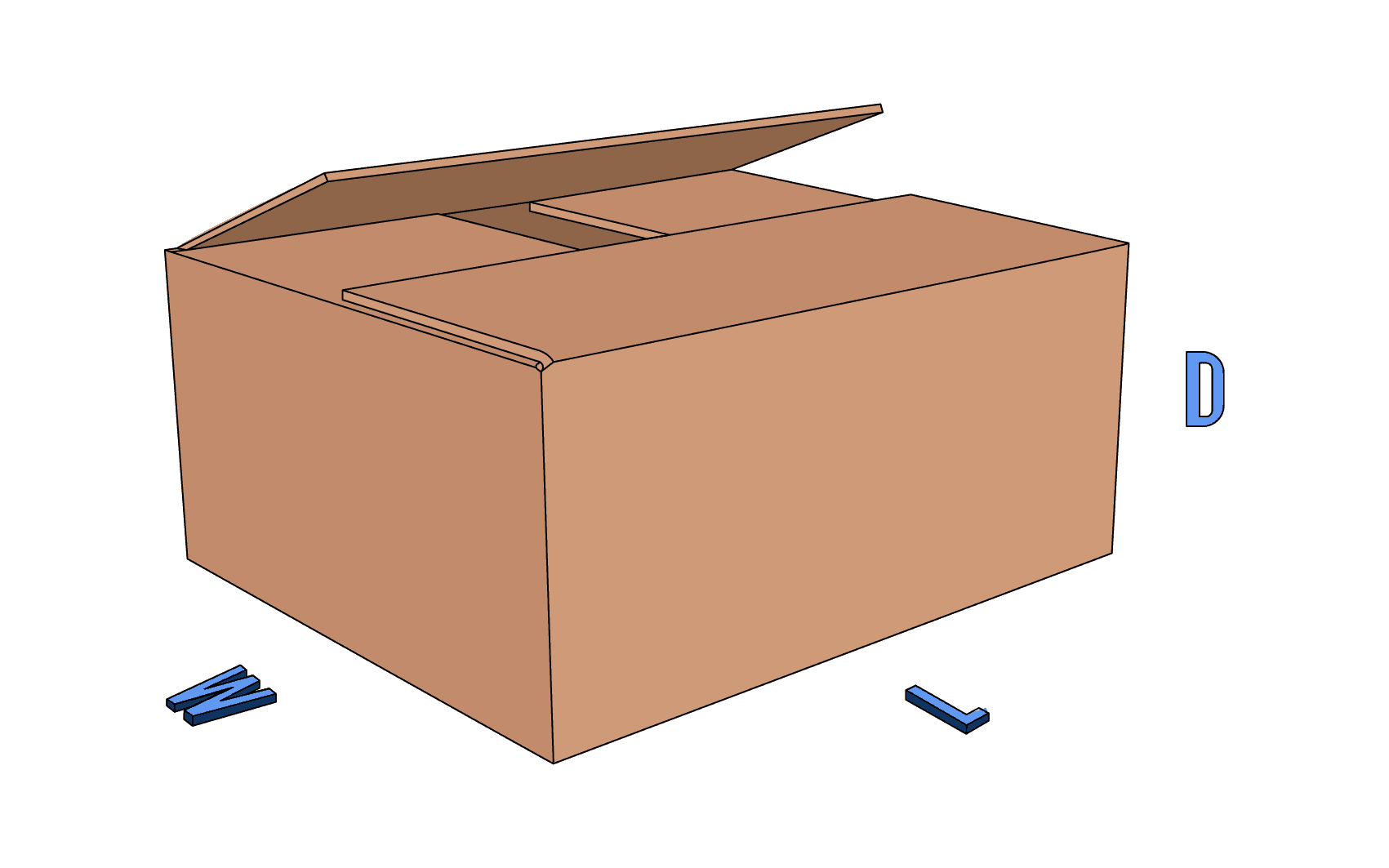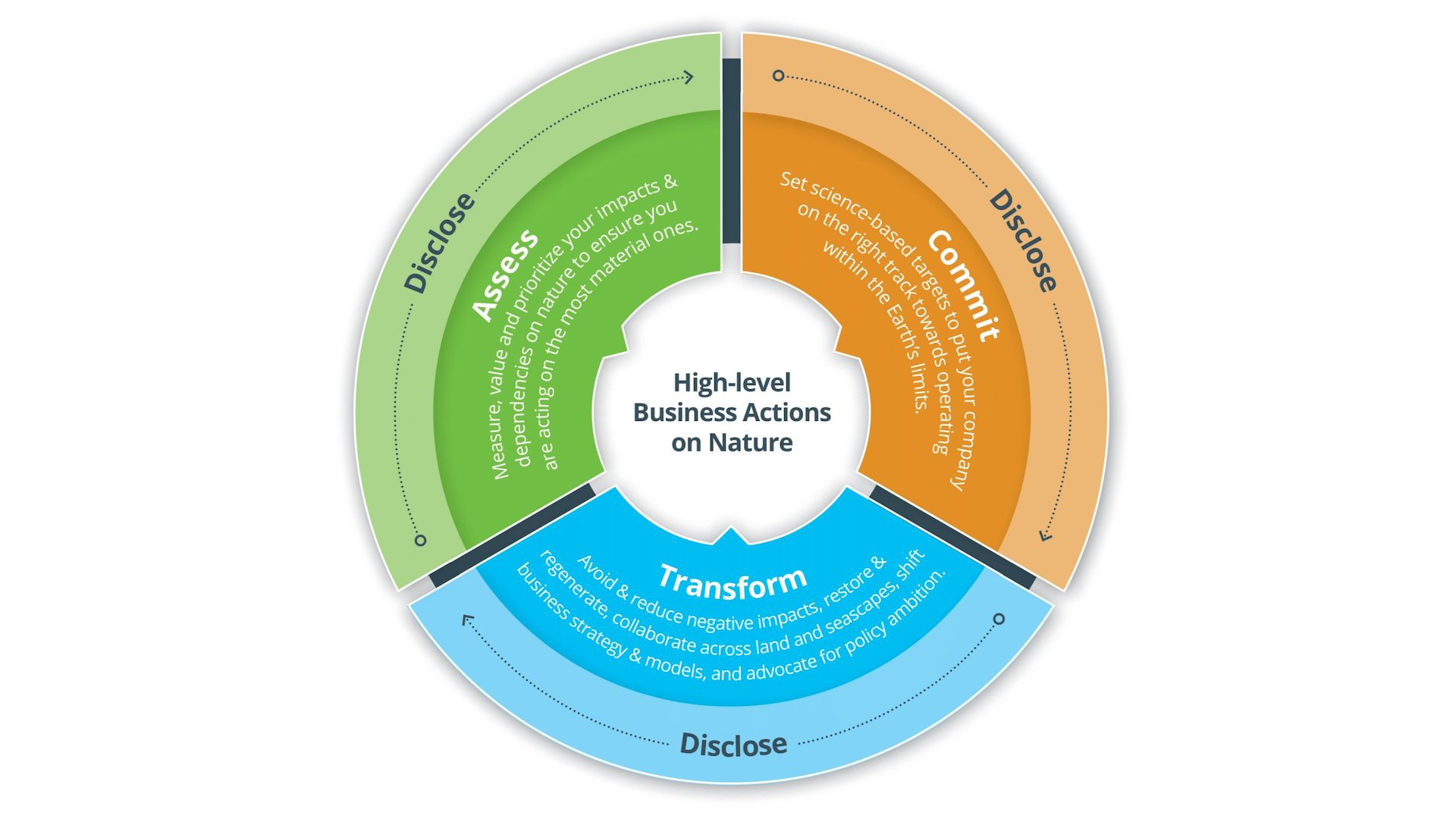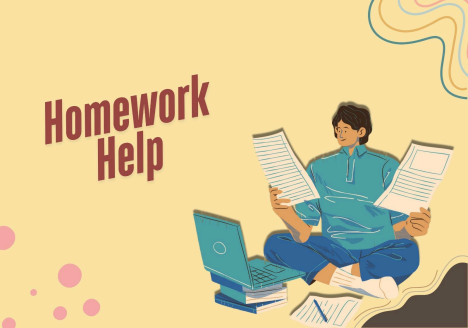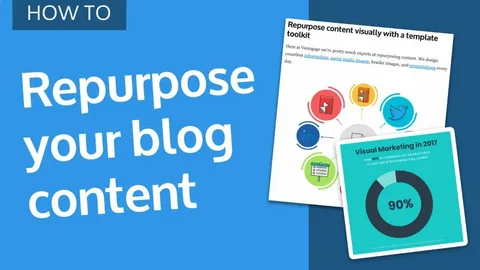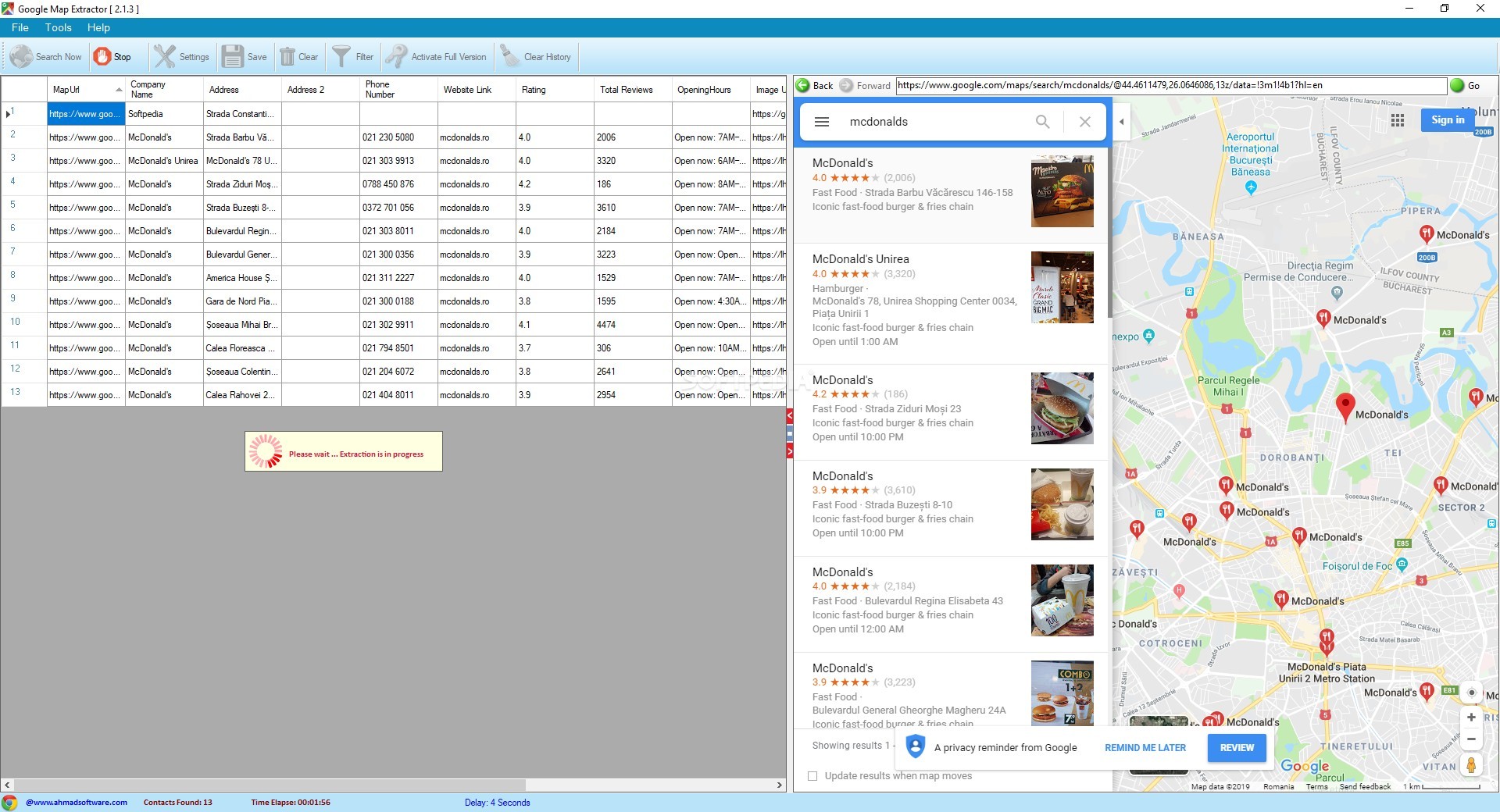Download or Extract Google Maps Data
Google Maps is an exciting geographic web app. This program is widely used around the world, but very few people know that you can export past data for future use. The best part is that the data is never deleted from the Google server, it can be accessed by the user at any time when needed, and can also be used in other application programs. Updating your Google Maps or using the new Maps app is no problem now, you can download your map history to use later. In this post, you will learn how to download Gmap Data Extractor.
Previous versions of Google Maps were known for saving useful places that you could navigate to later. The new inclusion provided a better offline feature. The navigation history can be saved and used even without the Internet. Once the data is loaded, the regular use of navigation data can be reduced.
Can you use Google Maps offline?
Yes, you can use Google Maps offline. Here’s how:
- Open Google Maps.
- Find a place and open it.
- Click on the related images that appear there.
- Click on the three vertical dots in the top right corner.
- Select the Download offline map option.
- Adjust the area you want to download.
- Click the Download button.
How to download Google Maps data
The data can be downloaded, the data will help you navigate offline. This is very useful when you are in remote areas where there are no proper network connections. Previous versions of Google Maps were known for saving useful places that you could navigate to later. The new inclusion provided a better offline feature.Offline driving is the craziest thing for travelers. To download Gmap Data Extractor, use the following suggestions:
- Use your Google account to open Google Maps on your computer.
- Now click the menu icon (three horizontal lines).
- From the menu list, select the “Your maps data” option.
- On the next page, select upload your map data.
- Select the data you want to download and click the “Next Step” button.
- Then select the file type, frequency and destination.
- Click the Create Export button to create a copy of the files.
- Programs for Windows, mobile applications, games – EVERYTHING is FREE, in our closed telegram channel – Subscribe 🙂
Let’s now take a closer look at the above steps:
To start the process of downloading Google Maps on your computer, you first need to open your default web browser. Then open Google Maps and sign in with your Gmail credentials.
When you visit the Google Map page, you will see three horizontal lines next to the search box in the top left corner of the screen. Click this menu icon, and then select the Your Maps Data option from the menu list.
This will take you to another screen where you will see broad control over Google which manages location history, web and app activity where all activity related to you is stored on Google sites, and ad personalization which is useful in Google services (such as Search or YouTube) and on websites and apps that partner with Google to serve ads. Leave them as they are and click on the “Upload your cards data” option.
Now select the data you want to download and export products like Location History, Maps and My Maps to the desired location. To do this, check the box next to the data you want to export.
When you visit the Google Map page, you will see three horizontal lines next to the search box in the top left corner of the screen. Click this menu icon, and then select the Your Maps Data option from the menu list.
This will take you to another screen where you will see broad control over Google which manages location history, web and app activity where all activity related to you is stored on Google sites, and ad personalization which is useful in Google services (such as Search or YouTube) and on websites and apps that partner with Google to serve ads. Leave them as they are and click on the “Upload your cards data” option.
Now select the data you want to download and export products like Location History, Maps and My Maps to the desired location. To do this, check the box next to the data you want to export.